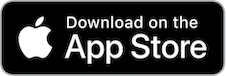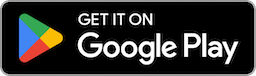Stream Your Favorite Shows On The Go With DTV App

Don't miss out on the Programmes you love, More Drama, More Sports, More Movies

Move your favourite shows to the small screen
Enjoy your favorite series everywhere & anytime
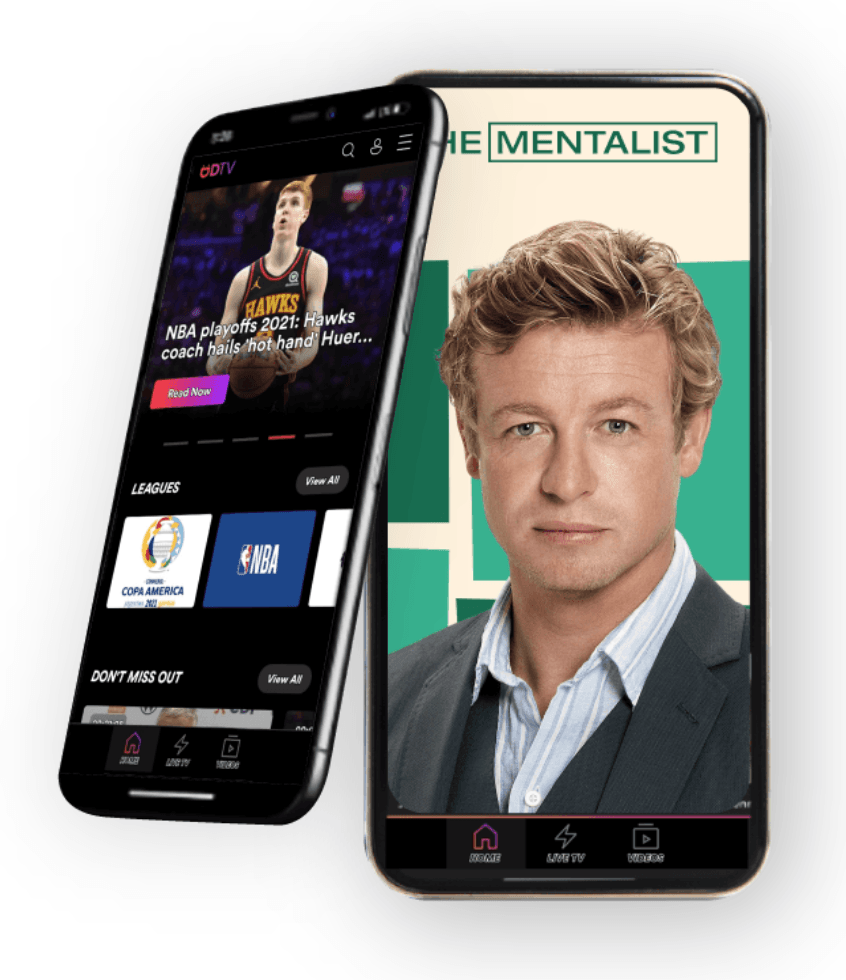
The Next Generation of TV EXPERIENCE
THE BEST RELEASES WITH DigicelTV App
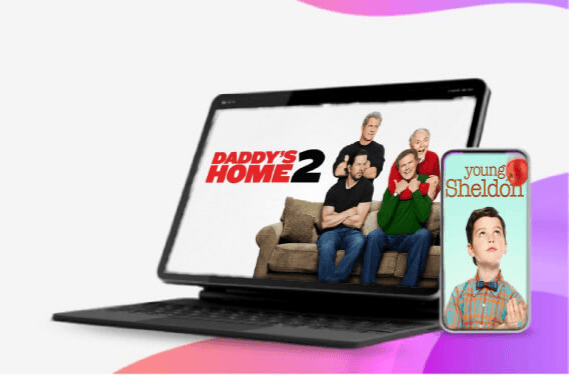
The Animated Experience
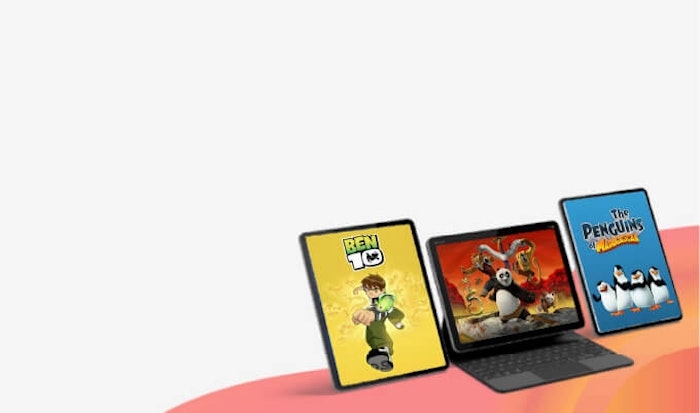
An Imaginary Adventure
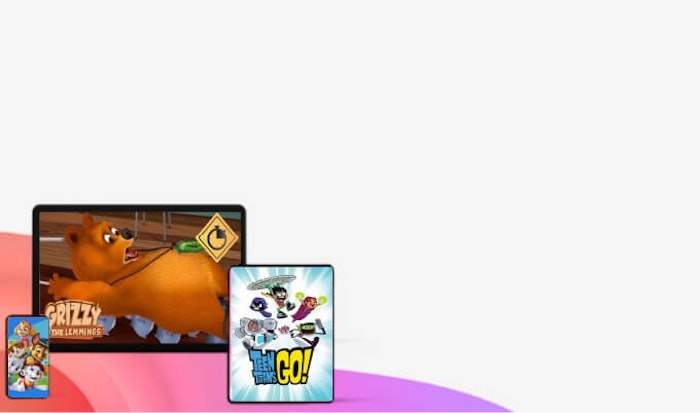
The best kids TV programs
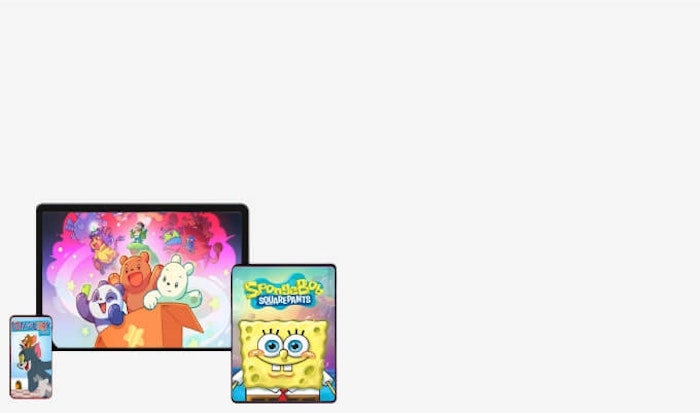
All Things Football In One Place
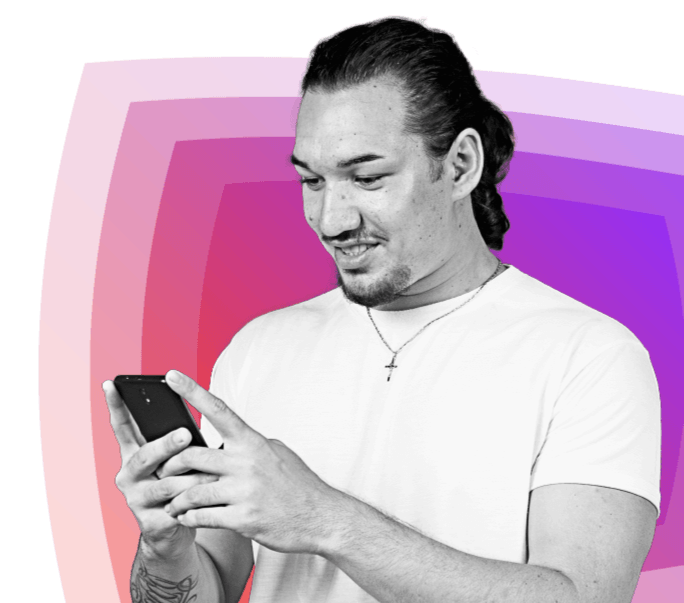

ABOUT DIGICELTV APP
The DigicelTV App is an application for Live TV content anytime, anywhere on your mobile device! Watch the best in sports, top local and international events, news, drama series, movies and programs wherever you are.
DigicelTV App is a cloud-based multimedia streaming platform for smartphones where you can watch selected TV channels with an active sports, entertainment, kids or premium package. You can download this app via Google Play Store (Android OS) or on Apple Store (iOS), only available to Digicel subscribers (both prepaid and postpaid users).
LATEST NEWS:
1. Are there any changes to the channel line-up? As of 26 October 2023, new changes made to the channel line-up include:
• Introduction of the new Dizi channel, featuring the best of Turkish Drama with a rich collection of critically acclaimed shows about love, family, betrayal, intrigue, action and so much more.
• Placement of Dizi channel in the Premium and Entertainment packages.
• TVWAN channel has relocated from the Basic (Free) package to Premium, Sports, and Entertainment packages.
2. How much are the updated DigicelTV packages? Find below DigicelTV App plans available via USSD and MyDigicel App as of March 16, 2023:
PACKAGE CHANNELS 1 DAY (PGK) 7 DAY (PGK) 30 DAY (PGK) SPORTS 10 16 35 80 KIDS 2 5 20 50 ENTERTAINMENT 10 10 30 80 PREMIUM 27 20 50 90 BASIC* 3 N/A N/A N/A
The Basic (Free) package features 3 free news coverage channels plus radio stations.
3. What channels does each DigicelTV App package feature? As of October 25, 2023, these are the updated channel line-up per package. Note: all paid packages feature specific linear TV channels including the free Basic features as well.
PACKAGE CHANNEL LINE-UP SPORTS * TVWAN
* TVWAN Sports
* TVWAN Sports 2
* TVWAN Sports 3
* TVWAN Sports 4
* Premier League
* Edge Channel
* ESPN
* ESPN 2
* Outdoor Channel KIDS * Nickelodeon
* Planet Fun ENTERTAINMENT * TVWAN
* TVWAN +
* AXN
* Love Nature
* Rock Entertainment
* Rock Action
* Trace Urban
* ROK2
* ROK
* Dizi PREMIUM * TVWAN Sports
* TVWAN Sports 2
* TVWAN Sports 3
* TVWAN Sports 4
* TVWAN +
* TVWAN
* Nickelodeon
* Planet Fun
* MTV Live
* Paramount
* Love Nature
* Rock Entertainment
* Rock Action
* Trace urban
* Action Hollywood Movies
* ESPN
* ESPN 2
* AXN
* Outdoor Channel
* Premier League
* ABC Australia
* Aljazeera
* Daystar
* ROK
* ROK 2
* NBC
* Dizi BASIC * Aljazeera
* ABC Australia
* NBC
* Radio
4. How much data comes with the purchase of any DigicelTV package? At least 2GB per day, only applicable for use in the app and expires with the DTV package.
5. In the Basic package, what is the Radio channel? This channel allows users to listen to their favorite local radio stations. Available since January 25 2023, the current radio station line-up includes:
• Yumi FM
• Nau FM
• Legend FM
• Wantok Radio Light
To access this channel, click on the Radio dashboard within the app. Otherwise, if you are in the LIVE TV dashboard, slide the channel listing to the far right to access the stations.
Steps to listen to live radio stations through the DigicelTV App are below.
1) Open the DigicelTV app and login with your Digicel ID.
2) Once on the homepage, click the “Radio” dashboard to see the radio station listing.
3) Once you select a station, tap the play button in the middle of the screen to start streaming.
6. Are there any additional costs associated with using the new radio station feature? No, the feature is free to use and streams on both open data and DigicelTV packages.
7. Will the new radio station feature be available on both iOS and Android devices? Yes, it is available on both devices.
8. Can I listen to the radio stations offline? No, a data connection is required to stream the radio stations within the app.
9. Does Digicel offer free passes for DigicelTV App in 1TOK Prime Bundles and Shake It? No, 1TOK Prime Bundles and Shake It does not offer free DigicelTV App bundles any more.
10. What benefits do I get with the new DigicelTV App?
• Live streaming of a variety of sporting events including rugby, cricket, basketball, tennis and more.
• Exclusive NRL coverage and TV drama series via certain local TVWAN channels
• Live radio station streaming
GENERAL QUESTIONS & ANSWERS:
11. When was DigicelTV app launched? This app launched on July 1, 2022, for Android OS and on August 17, 2022, for the iOS version.
12. How do I download the DigicelTV app? Download DigicelTV on your Android or Apple device and enjoy exclusive access to live TV channels and radio stations right from the comfort of your mobile device.
How to download app on Android:
1) Visit the Play Store
2) Search for “DigicelTV” and click 'Install'
3) Click “Open” to enter the App.
How to download app on iOS:
1) Visit the Apple Store or http://bitly.ws/tqIU
2) Search for “DigicelTV” and click ‘Install’
3) Click “Open” to enter the App.
All you need to start watching is a Digicel ID account and an active DigicelTV subscription. You can create an account and purchase a subscription to DigicelTV at MyDigicel App (MDA) or via USSD once you have downloaded the app. Mobile network and/or Wi-Fi charges can apply.
13. What device is compatible to use the DigicelTV app? The app is compatible with most smartphones and tablets with operating system iOS 10 & above, and Android 5 and above.
14. How do I get started? All you need to start streaming on DigicelTV App is a Digicel ID account and an active DigicelTV subscription.
• For existing PlayGo or DTV users, login to the app using your mobile number to start watching with an active DigicelTV package.
• If you are new to the network and have just downloaded the app for the first time on your device, you must create a Digicel ID account using another Digicel mobile application such as MyDigicel App or D’Music.
• You can purchase a DigicelTV App package through MyDigicel App (MDA) or via USSD. Mobile network and/or Wi-Fi charges can apply.
15. How do I create a Digicel ID account to use DigicelTV App? If you are a new user to the network or have not used DigicelTV App before, use the following steps.
1) Open MyDigicel App or D’Music
2) Select "Log in" on the login page using your Digicel ID and enter your mobile number.
3) A verification code is sent via SMS to your device; enter the code when prompted.
4) Select ‘Continue’ to proceed.
16. How do I login to DigicelTV? All you need to login is a Digicel ID account (see previous point).
1) Open the DigicelTV app. Select "Log in" on the login page and enter your mobile number.
2) A verification code is sent via SMS to your device; Enter the 4-digit code in the slots provided.
3) Select ‘Continue’ to proceed into the app.
17. How do I activate a DigicelTV package? You can activate any DigicelTV plan using USSD format (*675#) or MyDigicel App as follows.
How to buy a plan via USSD:
1) Dial *675# to access the prepaid plan menu.
2) Select option 0 for Next
3) Select option 6 for DigicelTV
4) Select a plan option (Premium, Sports, Kids or Entertainment)
5) Choose a TV pass and Press 1 to confirm purchase.
6) Await SMS confirmation message to proceed.
How to buy a plan via MyDigicel App:
1) Open MyDigicel App.
2) Click on ‘Plans & Bundles’ tab
3) Select ‘Available Plans’
4) Choose DigicelTV Plans from the drop-down menu
5) Select a plan followed by ‘Activate Plan’ and confirm purchase.
6) Await pop-up notification and SMS confirmation message to proceed.
How to buy a plan in DigicelTV App:
1) Open Digicel TV App.
2) Go to avatar icon in the top-right corner to access ‘Your Account’
3) Under ‘Your Settings’, select ‘Plans & Payment’
4) On the next page, click ‘See Plans’ to be redirected to MyDigicel App
18. How do I check/change my Plan? Use the following instructions as a guide.
1) Open the DigicelTV app and login with your Digicel ID.
2) Once on the homepage, tap the avatar icon in the top-right corner to access your account.
3) Select “Your Settings”, tap “Plans & Payment” and ‘See Plans’ to proceed to MyDigicel App.
4) Select ‘My Active Plans’ if you have an active plan OR ‘Available Plans’ to buy a plan.
19. How will I know if the plan I purchase was activated? Upon purchase, you will receive an SMS confirmation message. Sample message: “Your <PLAN_NAME> is ready! Stream all your favorite shows on the new DigicelTV app Dial *130# to check bal or visit a.mydigicel.net.”
20. I logged in to the app and am able to watch Live TV channels however, they are locked. Why are they not playing? Even without an active subscription, when you open the app, you will only be able to access the basic content only. To enjoy more live TV channel access, you must activate a DigicelTV plan.
21. How do I watch Live Channels? Use the following instructions as a guide.
1) Open the DigicelTV app and login with your Digicel ID.
2) Once on the homepage, click the “Live TV” dashboard to see the full channel listing.
3) Once you select a channel, tap the play button in the middle of the screen to start feed playback.
DigicelTV App has a Program Guide that displays what is playing or coming up next.
22. How do I use the Program Guide? Use the following instructions as a guide.
1) Open the DigicelTV app and login with your Digicel ID.
2) Once on the homepage, tap on the “Live TV” button to see the full channel listing.
3) Select “Program Guide” to open the full channel guide and scroll horizontally to go through the ongoing and upcoming programs by hour.
4) Tap the calendar in the top right corner to see the program guide by date.
23. Do DigicelTV plans support rollover? No, rollover does not apply to these plans.
24. Are the DigicelTV plans renewable? No, these plans do not auto renew.
25. Is gifting allowed? No, gifting is not applicable to DigicelTV plans.
TECHNICAL QUESTIONS & ANSWERS:
26. What should I do if I am unable to log on to the app using an active DTV package?
Possible solutions are below.
• Go to Settings to locate Access Point Names. Add a new APN and assign the name as “lte” and APN as “lte.digicelpng.com”. Save and set it as your default APN. Log on to MyDigicel App or DigicelTV app
• If you have multiple accounts set up in MyDigicel App, ensure that the account you are using is the one that has an active DTV package.
i. If needed, switch to the correct one before going to Settings in the app to log out.
ii. Clear the cache for MyDigicel App and then launch the app again to select option to “Log In to a Different Account”.
iii. Enter your mobile number and the 4-digit code to your device via SMS to continue. Once successful, launch DigicelTV app and log in.
iv. Follow the prompts to enter your mobile number and 4-digit PIN sent via SMS notification from MyDigicel to begin your streaming experience.
27. The channels or stations are not streaming, what do I do? Possible solutions are below.
• Tap the avatar icon in the top right corner to access your account, go to ‘Your Settings’ and select ‘Clear Cache’.
• Log out from your account, then log in again.
• Check if there are ‘locks’ over the live channels or radio stations. If so, you will need an active plan to stream.
• Hold down the DigicelTV app icon for a few seconds on your device for more info and tap ‘App details in store’ to check if a new update is available for you to use.
• Activate flight mode for 5-10 seconds, then switch off flight mode and try again.
• Adjust the stream quality on by clicking on the drop-down button on the channel you are streaming.
28. Can I provide feedback or report issues with the app? Yes, customers may contact Digicel’s support team to share feedback or report an issue through any of the following ways.
• Dial 123 to contact the 24-hour Digicel Customer Care Call Center, between 8am-9pm.
• Send an email to CustomerCarePNG@digicelpacific.com
• Digicel PNG page on social media (Facebook, Instagram, Twitter)
ABOUT DIGICELTV APP
The DigicelTV App is an application for Live TV content anytime, anywhere on your mobile device! Watch the best in sports, top local and international events, news, drama series, movies and programs wherever you are.
DigicelTV App is a cloud-based multimedia streaming platform for smartphones where you can watch selected TV channels with an active sports, entertainment, kids or premium package. You can download this app via Google Play Store (Android OS) or on Apple Store (iOS), only available to Digicel subscribers (both prepaid and postpaid users).
LATEST NEWS:
1. Are there any changes to the channel line-up? As of 26 October 2023, new changes made to the channel line-up include:
• Introduction of the new Dizi channel, featuring the best of Turkish Drama with a rich collection of critically acclaimed shows about love, family, betrayal, intrigue, action and so much more.
• Placement of Dizi channel in the Premium and Entertainment packages.
• TVWAN channel has relocated from the Basic (Free) package to Premium, Sports, and Entertainment packages.
2. How much are the updated DigicelTV packages? Find below DigicelTV App plans available via USSD and MyDigicel App as of March 16, 2023:
| PACKAGE | CHANNELS | 1 DAY (PGK) | 7 DAY (PGK) | 30 DAY (PGK) |
|---|---|---|---|---|
| SPORTS | 10 | 16 | 35 | 80 |
| KIDS | 2 | 5 | 20 | 50 |
| ENTERTAINMENT | 10 | 10 | 30 | 80 |
| PREMIUM | 27 | 20 | 50 | 90 |
| BASIC* | 3 | N/A | N/A | N/A |
The Basic (Free) package features 3 free news coverage channels plus radio stations.
3. What channels does each DigicelTV App package feature? As of October 25, 2023, these are the updated channel line-up per package. Note: all paid packages feature specific linear TV channels including the free Basic features as well.
| PACKAGE | CHANNEL LINE-UP |
|---|---|
| SPORTS | * TVWAN * TVWAN Sports * TVWAN Sports 2 * TVWAN Sports 3 * TVWAN Sports 4 * Premier League * Edge Channel * ESPN * ESPN 2 * Outdoor Channel |
| KIDS | * Nickelodeon * Planet Fun |
| ENTERTAINMENT | * TVWAN * TVWAN + * AXN * Love Nature * Rock Entertainment * Rock Action * Trace Urban * ROK2 * ROK * Dizi |
| PREMIUM | * TVWAN Sports * TVWAN Sports 2 * TVWAN Sports 3 * TVWAN Sports 4 * TVWAN + * TVWAN * Nickelodeon * Planet Fun * MTV Live * Paramount * Love Nature * Rock Entertainment * Rock Action * Trace urban * Action Hollywood Movies * ESPN * ESPN 2 * AXN * Outdoor Channel * Premier League * ABC Australia * Aljazeera * Daystar * ROK * ROK 2 * NBC * Dizi |
| BASIC | * Aljazeera * ABC Australia * NBC * Radio |
4. How much data comes with the purchase of any DigicelTV package? At least 2GB per day, only applicable for use in the app and expires with the DTV package.
5. In the Basic package, what is the Radio channel? This channel allows users to listen to their favorite local radio stations. Available since January 25 2023, the current radio station line-up includes:
• Yumi FM
• Nau FM
• Legend FM
• Wantok Radio Light
To access this channel, click on the Radio dashboard within the app. Otherwise, if you are in the LIVE TV dashboard, slide the channel listing to the far right to access the stations.
Steps to listen to live radio stations through the DigicelTV App are below.
1) Open the DigicelTV app and login with your Digicel ID.
2) Once on the homepage, click the “Radio” dashboard to see the radio station listing.
3) Once you select a station, tap the play button in the middle of the screen to start streaming.
6. Are there any additional costs associated with using the new radio station feature? No, the feature is free to use and streams on both open data and DigicelTV packages.
7. Will the new radio station feature be available on both iOS and Android devices? Yes, it is available on both devices.
8. Can I listen to the radio stations offline? No, a data connection is required to stream the radio stations within the app.
9. Does Digicel offer free passes for DigicelTV App in 1TOK Prime Bundles and Shake It? No, 1TOK Prime Bundles and Shake It does not offer free DigicelTV App bundles any more.
10. What benefits do I get with the new DigicelTV App?
• Live streaming of a variety of sporting events including rugby, cricket, basketball, tennis and more.
• Exclusive NRL coverage and TV drama series via certain local TVWAN channels
• Live radio station streaming
GENERAL QUESTIONS & ANSWERS:
11. When was DigicelTV app launched? This app launched on July 1, 2022, for Android OS and on August 17, 2022, for the iOS version.
12. How do I download the DigicelTV app? Download DigicelTV on your Android or Apple device and enjoy exclusive access to live TV channels and radio stations right from the comfort of your mobile device.
How to download app on Android:
1) Visit the Play Store
2) Search for “DigicelTV” and click 'Install'
3) Click “Open” to enter the App.
How to download app on iOS:
1) Visit the Apple Store or http://bitly.ws/tqIU
2) Search for “DigicelTV” and click ‘Install’
3) Click “Open” to enter the App.
All you need to start watching is a Digicel ID account and an active DigicelTV subscription. You can create an account and purchase a subscription to DigicelTV at MyDigicel App (MDA) or via USSD once you have downloaded the app. Mobile network and/or Wi-Fi charges can apply.
13. What device is compatible to use the DigicelTV app? The app is compatible with most smartphones and tablets with operating system iOS 10 & above, and Android 5 and above.
14. How do I get started? All you need to start streaming on DigicelTV App is a Digicel ID account and an active DigicelTV subscription.
• For existing PlayGo or DTV users, login to the app using your mobile number to start watching with an active DigicelTV package.
• If you are new to the network and have just downloaded the app for the first time on your device, you must create a Digicel ID account using another Digicel mobile application such as MyDigicel App or D’Music.
• You can purchase a DigicelTV App package through MyDigicel App (MDA) or via USSD. Mobile network and/or Wi-Fi charges can apply.
15. How do I create a Digicel ID account to use DigicelTV App? If you are a new user to the network or have not used DigicelTV App before, use the following steps.
1) Open MyDigicel App or D’Music
2) Select "Log in" on the login page using your Digicel ID and enter your mobile number.
3) A verification code is sent via SMS to your device; enter the code when prompted.
4) Select ‘Continue’ to proceed.
16. How do I login to DigicelTV? All you need to login is a Digicel ID account (see previous point).
1) Open the DigicelTV app. Select "Log in" on the login page and enter your mobile number.
2) A verification code is sent via SMS to your device; Enter the 4-digit code in the slots provided.
3) Select ‘Continue’ to proceed into the app.
17. How do I activate a DigicelTV package? You can activate any DigicelTV plan using USSD format (*675#) or MyDigicel App as follows.
How to buy a plan via USSD:
1) Dial *675# to access the prepaid plan menu.
2) Select option 0 for Next
3) Select option 6 for DigicelTV
4) Select a plan option (Premium, Sports, Kids or Entertainment)
5) Choose a TV pass and Press 1 to confirm purchase.
6) Await SMS confirmation message to proceed.
How to buy a plan via MyDigicel App:
1) Open MyDigicel App.
2) Click on ‘Plans & Bundles’ tab
3) Select ‘Available Plans’
4) Choose DigicelTV Plans from the drop-down menu
5) Select a plan followed by ‘Activate Plan’ and confirm purchase.
6) Await pop-up notification and SMS confirmation message to proceed.
How to buy a plan in DigicelTV App:
1) Open Digicel TV App.
2) Go to avatar icon in the top-right corner to access ‘Your Account’
3) Under ‘Your Settings’, select ‘Plans & Payment’
4) On the next page, click ‘See Plans’ to be redirected to MyDigicel App
18. How do I check/change my Plan? Use the following instructions as a guide.
1) Open the DigicelTV app and login with your Digicel ID.
2) Once on the homepage, tap the avatar icon in the top-right corner to access your account.
3) Select “Your Settings”, tap “Plans & Payment” and ‘See Plans’ to proceed to MyDigicel App.
4) Select ‘My Active Plans’ if you have an active plan OR ‘Available Plans’ to buy a plan.
19. How will I know if the plan I purchase was activated? Upon purchase, you will receive an SMS confirmation message. Sample message: “Your <PLAN_NAME> is ready! Stream all your favorite shows on the new DigicelTV app Dial *130# to check bal or visit a.mydigicel.net.”
20. I logged in to the app and am able to watch Live TV channels however, they are locked. Why are they not playing? Even without an active subscription, when you open the app, you will only be able to access the basic content only. To enjoy more live TV channel access, you must activate a DigicelTV plan.
21. How do I watch Live Channels? Use the following instructions as a guide.
1) Open the DigicelTV app and login with your Digicel ID.
2) Once on the homepage, click the “Live TV” dashboard to see the full channel listing.
3) Once you select a channel, tap the play button in the middle of the screen to start feed playback.
DigicelTV App has a Program Guide that displays what is playing or coming up next.
22. How do I use the Program Guide? Use the following instructions as a guide.
1) Open the DigicelTV app and login with your Digicel ID.
2) Once on the homepage, tap on the “Live TV” button to see the full channel listing.
3) Select “Program Guide” to open the full channel guide and scroll horizontally to go through the ongoing and upcoming programs by hour.
4) Tap the calendar in the top right corner to see the program guide by date.
23. Do DigicelTV plans support rollover? No, rollover does not apply to these plans.
24. Are the DigicelTV plans renewable? No, these plans do not auto renew.
25. Is gifting allowed? No, gifting is not applicable to DigicelTV plans.
TECHNICAL QUESTIONS & ANSWERS:
26. What should I do if I am unable to log on to the app using an active DTV package?
Possible solutions are below.
• Go to Settings to locate Access Point Names. Add a new APN and assign the name as “lte” and APN as “lte.digicelpng.com”. Save and set it as your default APN. Log on to MyDigicel App or DigicelTV app
• If you have multiple accounts set up in MyDigicel App, ensure that the account you are using is the one that has an active DTV package.
i. If needed, switch to the correct one before going to Settings in the app to log out.
ii. Clear the cache for MyDigicel App and then launch the app again to select option to “Log In to a Different Account”.
iii. Enter your mobile number and the 4-digit code to your device via SMS to continue. Once successful, launch DigicelTV app and log in.
iv. Follow the prompts to enter your mobile number and 4-digit PIN sent via SMS notification from MyDigicel to begin your streaming experience.
27. The channels or stations are not streaming, what do I do? Possible solutions are below.
• Tap the avatar icon in the top right corner to access your account, go to ‘Your Settings’ and select ‘Clear Cache’.
• Log out from your account, then log in again.
• Check if there are ‘locks’ over the live channels or radio stations. If so, you will need an active plan to stream.
• Hold down the DigicelTV app icon for a few seconds on your device for more info and tap ‘App details in store’ to check if a new update is available for you to use.
• Activate flight mode for 5-10 seconds, then switch off flight mode and try again.
• Adjust the stream quality on by clicking on the drop-down button on the channel you are streaming.
28. Can I provide feedback or report issues with the app? Yes, customers may contact Digicel’s support team to share feedback or report an issue through any of the following ways.
• Dial 123 to contact the 24-hour Digicel Customer Care Call Center, between 8am-9pm.
• Send an email to CustomerCarePNG@digicelpacific.com
• Digicel PNG page on social media (Facebook, Instagram, Twitter)